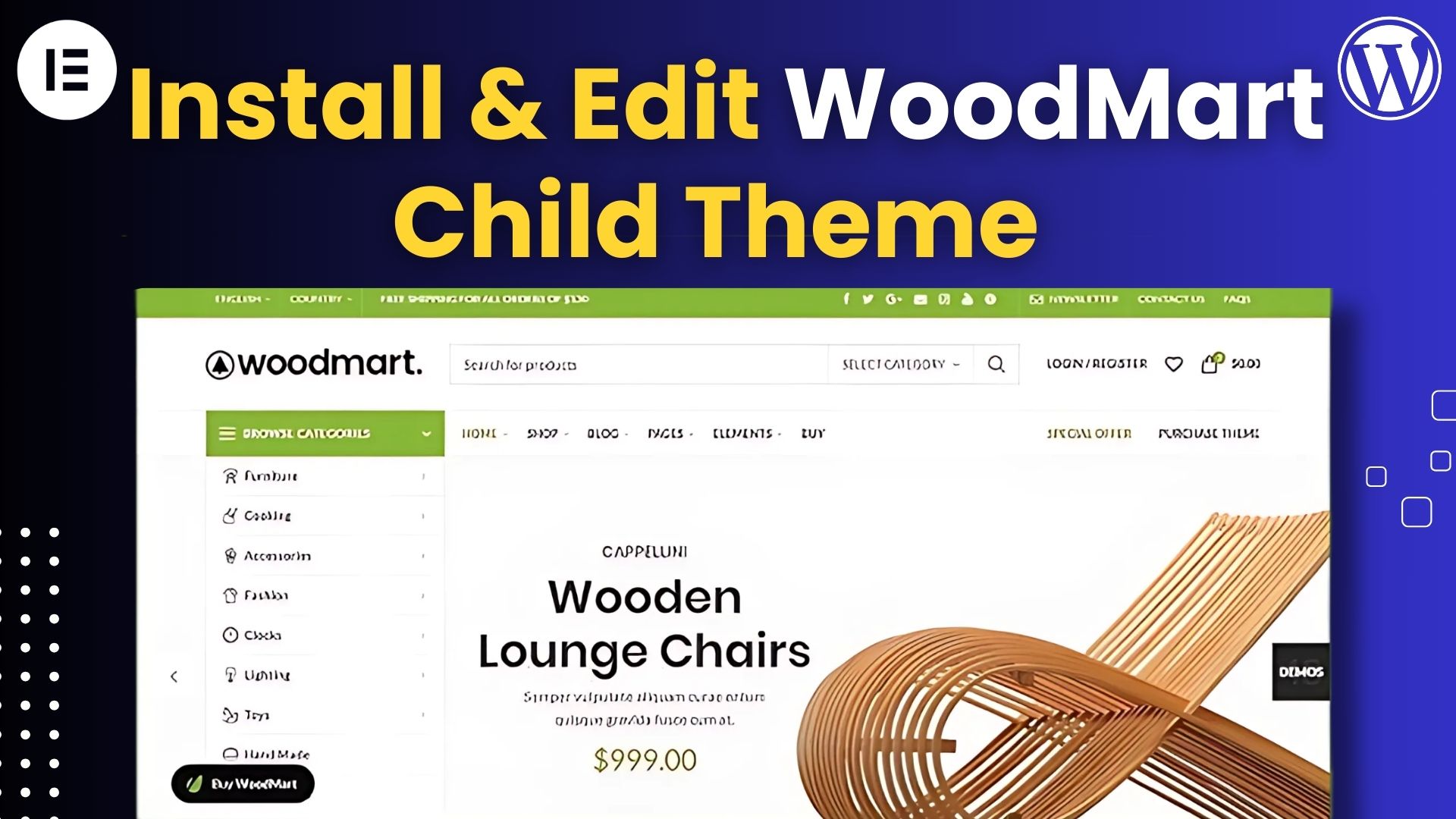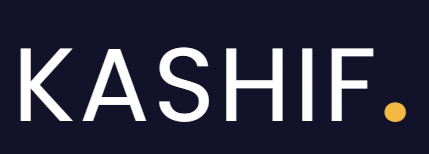Installing and editing a child theme on WoodMart is a smart way to customize your website without affecting the main theme. This guide will show you how to install the WoodMart child theme using a pre-made file and walk you through editing and adding files for further customization.
Why Use a Child Theme on WoodMart?
A child theme allows you to make changes to your site’s design and functionality while keeping the original theme intact. This ensures that future theme updates won’t overwrite your customizations.
How to Install the WoodMart Child Theme
For a visual guide on installing and setting up the WoodMart theme, you might find the following video helpful:
Step 1: Download the Child Theme File
First, download the child theme file from the provided link. This file is pre-configured, so you won’t need to create it manually.
Step 2: Upload the Child Theme to WordPress
- Go to your WordPress dashboard.
- Navigate to Appearance > Themes.
- Click Add New, then Upload Theme.
- Choose the downloaded zip file and click Install Now.
- Once installed, click Activate.
Step 3: Verify the Installation
After activation, your site will now be using the WoodMart child theme. You can check this by visiting Appearance > Themes to ensure the child theme is active.
How to Edit the WoodMart Child Theme
Using the WordPress Theme Editor
- Go to Appearance > Theme Editor.
- You’ll see the child theme’s files listed on the right.
- Select a file (e.g.,
style.css,functions.php) to edit it directly. - Make your changes and click Update File.
Editing Files via FTP or File Manager
- Access your site’s files using an FTP client (e.g., FileZilla) or your hosting’s file manager.
- Navigate to
wp-content > themes > woodmart-child. - Upload or modify files as needed.
Adding More Files to the WoodMart Child Theme
To extend the customization, you can add new files to the child theme:
- Custom CSS: Create or edit
style.cssto add custom styles. - Custom Functions: Use
functions.phpfor PHP code snippets. - Template Overrides: Copy template files from the parent theme (
woodmart) to the child theme (woodmart-child) and modify them as needed.
How To Customize WoodMart Theme?
Customizing the WoodMart theme allows you to tailor your online store’s appearance and functionality to meet your specific needs. You can adjust settings such as the header and footer layouts, typography, colors, and product page designs through the Theme Settings panel. Additionally, WoodMart offers a drag-and-drop Header Builder for easy customization of header elements. For a comprehensive walkthrough on customizing the WoodMart theme, you can refer to the following video tutorial:
Final Tips
- Always backup your site before making major changes.
- Test changes on a staging site if possible.
- If you run into issues, you can always switch back to the parent theme temporarily.
By following these steps, you’ll have full control over your site’s design and functionality using the WoodMart child theme. Happy customizing!
For more comprehensive tutorials on WordPress and Shopify, visit my YouTube channel, KM Webverse. If you need assistance with WordPress website design, Shopify store development, or bug fixing, feel free to contact me. I’m here to help you achieve your online business goals.